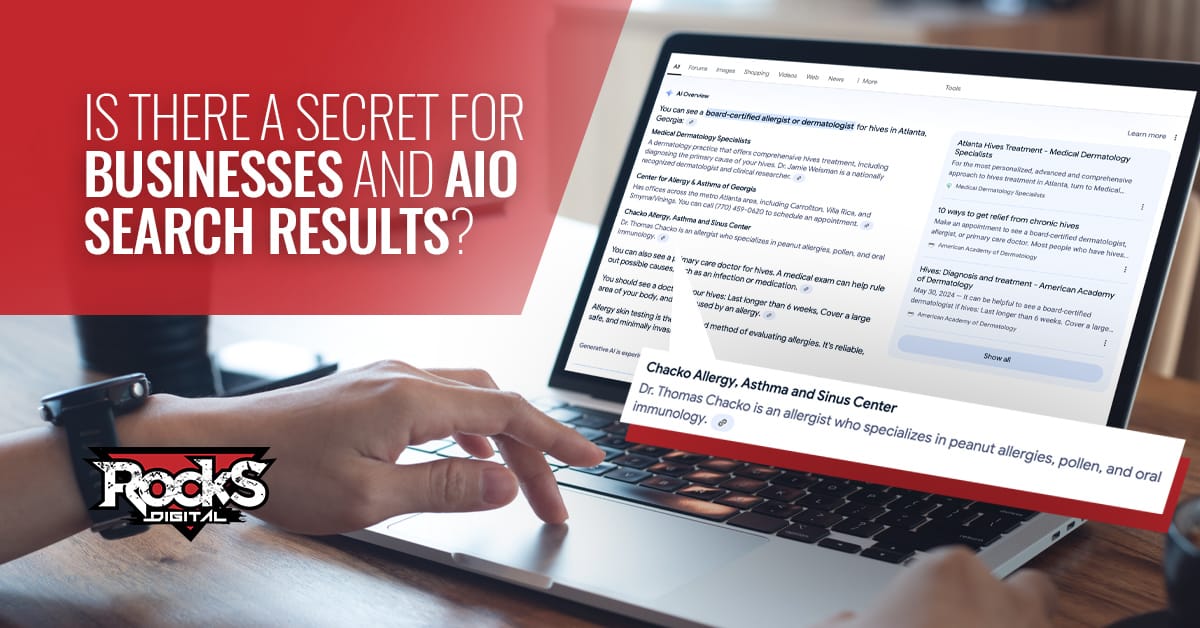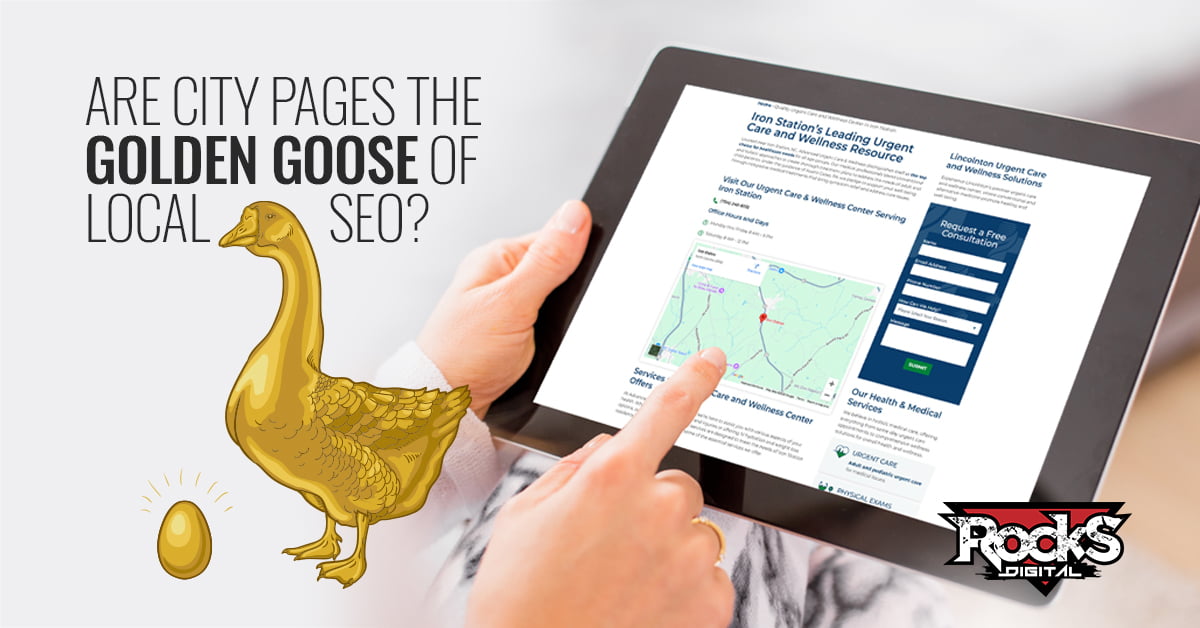Before we dive right into the best way to send a LinkedIn connection request, you need to know this—please do not go out and invite anyone into your network until you have filled out a good portion of your LinkedIn® Profile. The reason? You can never redo that first impression. If you haven’t optimized your LinkedIn Profile you must start there first.
LinkedIn has well-grounded roots in the job search market, as well as being a professional resource for connections with prospective clients and customers. LinkedIn is by far the world’s largest Rolodex, with over 300 million users registered from all around the globe. LinkedIn is a powerful platform and you definitely want to make the best first impression with potential new connections. Today, we will explore exactly how to accomplish this.
In full disclosure, this best practice “How to send a LinkedIn Connection Request” is excerpted from the book I co-authored with John Nosal, Your LinkedIn Professional Network: How to Connect, Optimize and Implement for Success.
LinkedIn Best Practice for Sending Connection Requests
There are two main ways to Send Invitations to Connect with someone on LinkedIn.
- Use the search feature on LinkedIn® and search for a specific name. There will be a connect button by their name, and you can click “Connect” to send your invite. (We don’t recommend you connect this way, because the invite will automatically be the generic “I’d like to add you to my professional network on LinkedIn.”)
- Go to the person’s Profile then click “Connect.” You will then be provided the option to select how you know the individual, plus have the opportunity to customize the “Include a Personal Note” message. (This is the method we will discuss in detail below.)
You would still use the search feature in LinkedIn® to identify the individual you want to Invite to Connect, but instead of clicking “Connect” in the search results, click their name and go directly to their Profile. There you can click “Connect,” and a list of drop-down options will appear. You will then answer the question, “How do you know Jack?”
As shown in the sample above you have several ways to answer just how you know Jack:
- Colleague. You have worked with Jack and you were both at the same company. In the secondary drop-down you will be required to Choose the Company.
- Classmate. You went to school with Jack. In the secondary drop-down you will be required to select the school you and Jack attended.
- We’ve Done Business Together. You worked with Jack, but indirectly. You were at one company and he was at another. Example: You might have hired Jack for a project; Jack hired you for a project; or you collaborated together on a project. (If you really haven’t done business with Jack, do not use this option.)
- Friend. You know this person. When you connect with them they will recognize your name. (We will discuss more about using this friend option below.)
- Other. You know Jack’s email address because you have his business card, or he has emailed you directly. You will be required to enter his email address in the space provided.
- I Don’t Know Jack. You will receive a pop-up message from LinkedIn® about inviting people you do not know to connect with, and your invitation will not be sent.
The Colleague, Classmate, and We’ve Done Business Together, information is populated based on your Profile, so if you select one of these options you must have the common information listed on your Profile. If you don’t have this, select another method to connect.
The first best method to connect with someone on LinkedIn® is to select Other and enter his or her email address. You can certainly select Colleague, Classmate, or We’ve Done Business Together, as the second best method to connect.
You can use the Friend option connect with someone; however, you must be very specific when you “Include a Personal Note” message with the Invite as to why you want to connect. Do not sell or give your message a spam feeling.
Example: Jack, I would like the opportunity to connect with you on LinkedIn and get to know more about you and your work. I see on your profile that you are an underwater welder, and I have always wanted to learn more about this career.
If you send an Invite to someone and they click “Ignore” and “This is Spam,” a report is generated to LinkedIn. You do not want to get very many of these on LinkedIn, because if you do, in the future you will be required to provide an email address for everyone you wish to Invite to Connect.
On LinkedIn, ideally Your Network consists of people you know, so they won’t report you as “I Don’t Know …” or “This is Spam.” This is one reason the Include a Personal Note is to be completed effectively. You always want to include how you know the person, where you met them, and so on, so they remember you when you send the invitation to connect.
Example: Bob, it was great talking with you last week at the DFW Search Engine Marketing Association meeting. I look forward to connecting with you on LinkedIn and learning more about you and your work.
Whichever methods you use to send your LinkedIn connection request to someone, you ALWAYS want to customize the invitation with a personal note. Show those you are inviting into your network that you care enough to spend a few moments writing a personal message to them.
Next time, we will explore how to Accept Invitations and follow up with your new connections. In the meantime, continue to work on optimizing your LinkedIn Profile and learning more about why you should be using LinkedIn.
How have you been sending invitations? Do you have your own best practice? Share below. Let’s discuss.
Lissa Duty
Lissa Duty is Social Media Coach, Author, Speaker & Trainer. 20 years of marketing, administrative and management experience working to grow your business.